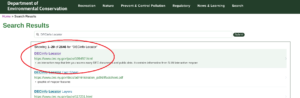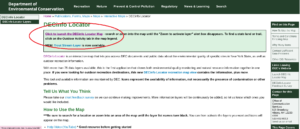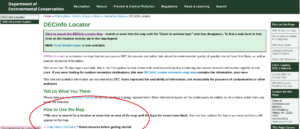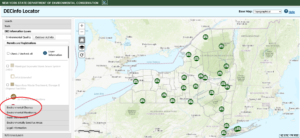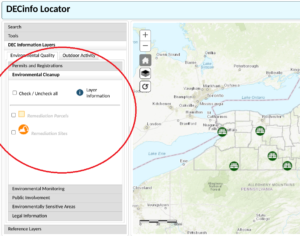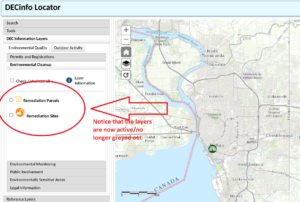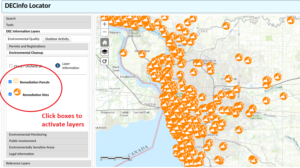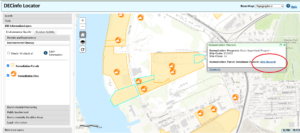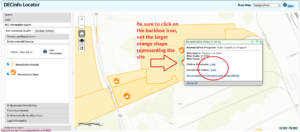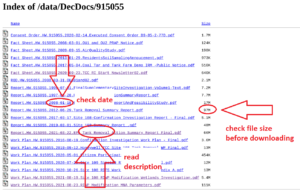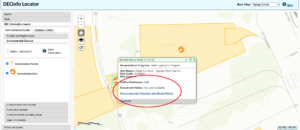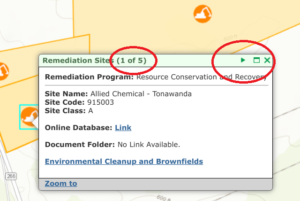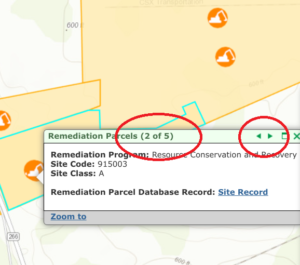DECinfo Locator Tutorial
Did you know that the Department of Environmental Conservation posts reports related to each and every Brownfield and Superfund clean up in NY on their website? As fantastic as this resource is, it can take a bit of practice to know how to use it – in this short guide, we’ll walk you through the process for finding the documents.
Step one – navigate to the DECinfo Locator website at https://gisservices.dec.ny.gov/gis/dil/.
- If you lose this link, you can also find it by using a search engine like Google and searching for the term “DECinfo Locator”, or by navigating to the DEC’s main website, https://www.dec.ny.gov/, and searching from there.
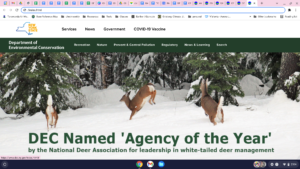
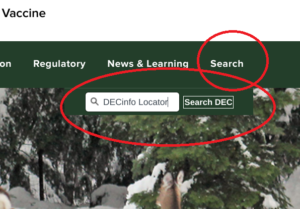
- The DECinfo Locator page on the main DEC site also has navigation resources, including a YouTube video.
Step two – in the panel on the right, select the “Environmental Cleanup” window. Notice that these two layers are not yet active.
Step three – zoom in on the location of the Brownfield or Superfund site you are looking for documents on. You will need to zoom in before these layers will become visible. In our example, we are searching for the documents on the Tonawanda Coke Brownfield and Superfund areas.
Step four – in the panel on the right, click on the boxes next to the remediation parcels and sites layers. (or just one or the other, if only one is applicable to what you are searching for.)
Step five – Zoom in closer, if needed. Click on the parcel of the site you are searching for, then read the pop-up.
- In this example, the Superfund areas have a link to a “site record”, which gives a general overview of the history and status of the superfund area.
Step six – to find the full list of public records related to the site, click on the site icon instead, and then click on “document folder.”
- Clicking on “online database” in the pop-up will bring you back to the same “site record” site linked before.
Step seven – look through the documents linked. It helps to look at the file name for dates and for keywords. Before downloading any, be sure check the size, as some are quite large – in this list, for example, one is 97mb!
Note that in this example, as with many of our campaign sites, there is both a brownfield and a superfund site clean-up ongoing. You will need to repeat the above steps with the other icons on the site to find the brownfield documents.
Not all sites have a document folder linked, especially for complicated sites like the area around Tonawanda Coke – this is because these documents should be consolidated in the main folder.
Sometimes a site will have several pages of site records that you can find by clicking on the arrow at the top of the pop-up – but some of the site records linked will be the same as in prior pop-ups. For example, the site record in this first bubble links here, the second here, the third here, the fourth here, and the fifth here – the first, second and fifth are linked to the same page, but the third and fourth link to different pages.
Try out the site yourself, and let us know if you have any issues navigating! We find it easiest to bookmark the document folder after we find it through DECinfo Locator. For example, here’s the direct link to the documents for the Brownfield areas of Tonawanda Coke, and here’s the direct link to the documents for the Superfund areas.
RSS 2.0 feed. Both comments and pings are currently closed.